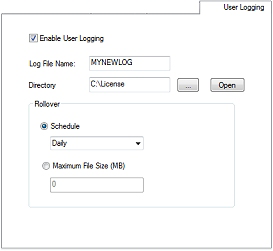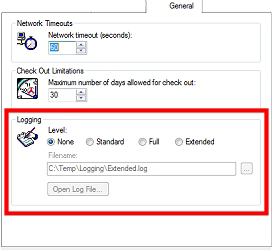User Logging
To access this screen:
-
Display the Options screen and select the User Logging tab.
License Manager cam track and record key events relating to licensing, including when a license is checked in, checked out, locked or unlocked. This is known as "user logging" as it tracks the actions taken by users connected to a client or server machine.
This report includes useful information about where each license was at any point in time as both the source and destination of a license is recorded when an event occurs. A range of logging options, supported by both client- and server-side installations, generates an open-format comma-delimited-value (csv) file that can be used in a wide range of reporting packages in order to analyze license activity and usage over time.
The sheet also records the initial status of each license at the start of data recording.
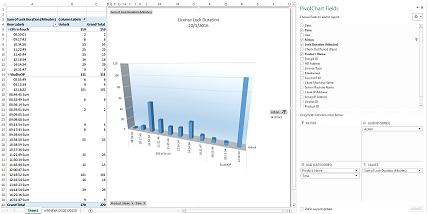
An example of formatted user logging data displayed in Excel.
In this topic, Microsoft Excel® is used to demonstrate how the information that is output from License Manager can be used to construct charts and pivot tables.
This facility exists as an extension of the more low-level network activity logging function found on the General tab of the Options screen. The key difference between these two logging functions is that with User Logging, license "events" are tracked and reported in a simpler .csv format; locking, unlocking, checking in, checking out. For unlocking and checking in operations, the duration of the lock or check out is also logged.
|
User Logging options |
General Logging options |
|
|
|
The user logging report reports, for each event, potentially useful data such as the source and destination, allowing the movement of licenses within your organization to be analyzed easily.
User Logging records events associated with existing licenses, but does not record the registration of new licenses or deletion of licenses by a License Systems Administrator.
User Log Files
User log files contain two distinct batches of information:
The initial entries show the status of each license when logging started. This is shown at the start of the first log sheet of a batch and details the status of all licenses currently installed on the local client or server.
Following this, each subsequent entry in a User Logging file contains the following data relating to important licensing events.
For all recorded data, items are presented in comma-delimited format:
- Date and Time of the activity/licensing event
- User: the currently logged in user account name (of the host machine monitoring licensing events)
- Action: a description of the licensing event, which will be one of the following:
-
- Lock - a license has been leased from the machine that is logging licensing events
- Unlock - a license has been unleased from the machine that is logging licensing events
- Check Out - a license has been checked out from the machine that is logging licensing events
- Check in - a license has been checked in from the machine that is logging licensing events
- Lock Duration (Minutes): only valid where an Unlock operation is performed, this attribute will record the time (in minutes) since the same license was locked to the same client user/machine.
- Check Out Period (Days): the information here describes:
- For each Check In event, the number of days for which the license was actually checked out.
- Product Name: the reflects the name of the license being affected by the current activity. This will normally describe a product or product license module.
- Dongle ID: the ID number of the dongle (if any) that is currently connected to the host server. For client machines, or dongle-free server implementations, this attribute will be empty.
- HD Address: the serial number of the hard disk for the machine on which logging is being performed. This is only used if the license in question is bound to an HD serial key and not a hardware dongle.
- License Type: this will show the license type of the license being logged; Beta, Demo, Evaluation, Full, Hosted, Not for Resale, Provisional, Renewable, Client-only)
- Maintained: this will show either 1 or 0; if the license is a renewable type with a maintenance expiry date, and that date has not yet passed, this will show a result of "1". Otherwise, the license is not subject to maintenance and will show "0".
- Success/Fail: if the attempted operation was successful, "1" is reported, otherwise "0".
- Client Machine Name: this attribute reports the network name of the client that initiated the event. This can be the same as the Server Machine Name (see below).
- Server Machine Name: this attribute reports the network name of the server that processes the license request (and hosts the license or licenses). This can be the same of the Client Machine Name (see above).
- Client IP Address: the IP address (in either IPv4 or IPv6 format) representing the PC that initiated the licensing request. This can be the same as the Server IP Address (see below).
- Server IP Address: the IP address (in either IPv4 or IPv6 format) representing the PC that processed the licensing request. This can be the same as the Client IP Address (see above).
- License ID: the internal UID reference for the license involved in the current transaction.
- Product ID: the product code that corresponds to the Product Name attribute (see above).
- Solution: for bound licenses, this attribute shows the solution name, as displayed on the license server list.
Log Files in Excel

As the output from the User Logging function is a comma-delimited-value file containing the attributes outlined in the previous section, you can process this data using a range of external reporting applications, such as the pivot charting facility in Excel, for example. Each Lock, Unlock, Check Out or Check In event is listed along with the time and date it occurred. For Unlock and Check In events, the duration of the preceding event is also recorded (in locked minutes for unlock events, in checked out days for check in events).
See The License Logging Example Spreadsheet.
User Logging Tab Options
The following options are available on the User Logging tab:
Enable User Logging: disabled by default, License Manager Administrators can enable this to start recording licensing activity to a log file.
Regardless of the period used to report license activity, your log file will be created with a file name in the format #Log File Name#yyyyddmm.csv, e.g. if your Log File Name is "MyLog" and the date is 12th February 2017, the file is "MyLog20171202.csv".
Log File Name: once logging is enabled, you can specify the prefix to be used for the resulting CSV file. Only legal file name characters are permitted.
Directory: this is the local or network directory in which your log file(s) will be stored. You can use the browse button to select (or create) a storage folder, or click Open to launch the latest version of a log file in Excel for further review.
Rollover: you can either store log file results based on time or file size:
Schedule: you can set up a file that will continue to be used for a given period of time, starting from the first log entry; you can choose for you file to contain Daily, Weekly, Monthly or Quarterly results. New files will be generated once the specified duration has elapsed, and clicking Open (see above) will always open the most recent log file.
Maximum File Size (MB): alternatively, you can choose to start a new file when the other one reaches a file size limit, expressed in megabytes. Each new file will be labelled with a unique (and incremental) suffix. Again, clicking Open will open the most recent version of that file.
Related topics and activities